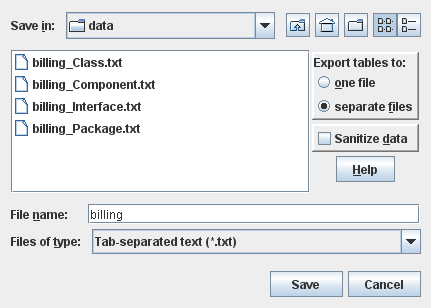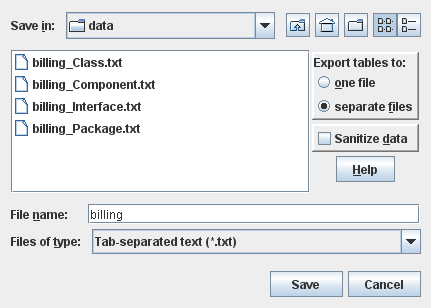Contents > 4 The SDMetrics User Interface > 4.15 Exporting Data > 4.15.1 Exporting Data Tables
4.15.1 Exporting Data Tables
Figure 23 shows the export dialog for data tables.
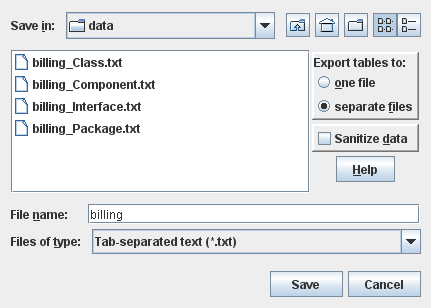
Figure 23: Data Export Dialog
To specify the export, you have a number of options:
Select export to one file or separate files. Usually, you will
have several data tables, one for each element type. Here you
specify if you want to store all tables in one file, or have each
table written to a separate file.
Sanitize data. This option is only applicable to the data tables
of the metric data tables view. The first table column of those tables shows the
names of the design elements that were analyzed. Check this option to
suppress the output of the element names. This can be useful if, for
confidentiality reasons, you want to pass on or publish the metric
data without disclosing the element names.
Select the file name. Enter the name of the file to write the
data to. If you chose to export the data to separate files, the name
you enter here will serve as a base name for the files created.
Example: You have tables for classes, packages, and interfaces, and
enter "data" as file base name. This will create three
files:
- data_Class.txt
- data_Package.txt
- data_Interface.txt
The file base name is extended with an underscore and the name
of the model element type the file contains.
Select the file format (Files of type). The following formats
are available from the "Files of type" dropdown list:
- Tab-separated text.
Writes the data to text files with ".txt" file
extension. Columns are separated by tabs, the first row contains the
metric names. This format can be read by most spreadsheet software and
statistical packages.
- Comma-separated vectors.
Writes the data to text files with ".csv" file
extension. Columns are separated by commas, unless you specified
a different delimiter, see Section 4.16.3 "Output".
Note: For CSV and text files you should prefer the "export
to separate files" option, as these formats do not really
support multiple tables in a single file.
- HTML.
Writes the data to HTML files, using HTML tables. When you export
to separate HTML files, SDMetrics will additionally create a
HTML frame set for convenient viewing of all tables.
- Excel XLSX File
Writes the data to .xlsx files for Microsoft®
Excel™ 2007 or later.
- OpenDocument Spreadsheet
Writes the data to .ods files.
This format is used by the various OpenOffice/LibreOffice incarnations,
as well as many other office solutions.
- Excel XML File
Writes the data to .xml files for Microsoft®
Excel™ XP (2002) or later.
- OpenOffice.org Calc
Writes the data to .sxc files for
OpenOffice.org 1.0 Calc or later.